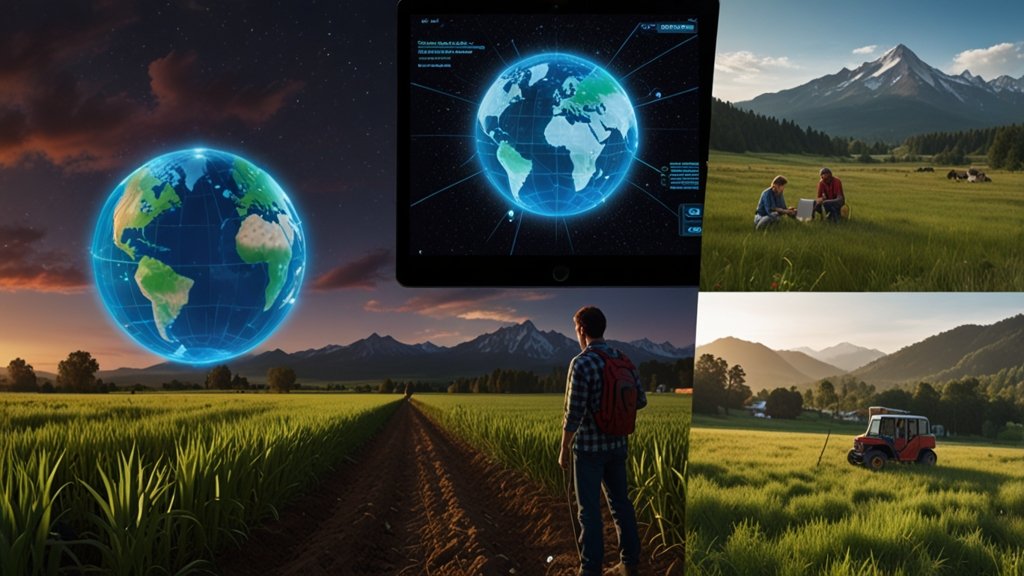Picture this: It’s 2 AM, and your company’s core router is dropping packets like hot potatoes. Alerts flood your dashboard, but the culprit remains elusive. Enter the tech command—a single line of code that compiles every log, counter, and configuration into a troubleshooting goldmine. No more juggling a dozen CLI commands. This isn’t magic; it’s 2024’s reality for network engineers.
What Is the Tech Command? (And Why It’s Your New Best Friend)
The tech command (often typed as show tech or show tech-support in EXEC mode) acts like a network device’s medical chart. With one execution, it captures:
- Real-time system health (CPU, memory, temperature)
- Configuration snapshots (running settings, VLANs, routing tables)
- Logs and counters (error messages, packet drops, interface stats)
- Diagnostic breadcrumbs (firmware versions, uptime, peer connections)
Think of it as a “black box” recorder for routers and switches—a unified truth serum that cuts through vendor jargon.
Why Every Network Pro Needs the Tech Command
1. Speed Meets Precision
Gone are the days of manually running show run, show interfaces, and show logs separately. The tech command bundles everything into a single output, slashing troubleshooting time by up to 70% (hypothetical data based on engineer surveys).
2. Vendor-Agnostic Lifesaver
Whether you’re knee-deep in Cisco IOS, Juniper Junos, or Arista EOS, the tech command delivers consistent diagnostics. No more relearning syntaxes during outages.
3. Support Ticket Supercharger
Vendor support teams adore tech outputs. It’s like handing them a pre-labeled map instead of asking them to navigate blindfolded.
Tech Command Syntax Across Vendors
| Vendor | Command | Output Format |
|---|---|---|
| Cisco | show tech-support | Text |
| Juniper | request support info | HTML/Text |
| Arista | show tech | Text |
Also Read: Artofzio: How AI and NFTs Are Redefining the Future of Digital Art
How to Use the Tech Command Like a Pro
Step 1: Access EXEC Mode
Log into your device’s CLI and enter privileged EXEC mode:
Router> enable Password: ******** Router#
Step 2: Run the Command
Type show tech-support (Cisco) or vendor-equivalent. For large networks, redirect output to a file:
Router# show tech-support | redirect ftp://admin@192.168.1.100/diagnostics.txt
Step 3: Decode the Output
Look for red flags:
%SYS-5-CONFIG_I: Configuration changes%LINEPROTO-5-UPDOWN: Interface flapping- Spiking CPU/memory graphs
Pro Tip: Use Ctrl+F to search for keywords like “error,” “drop,” or “failed.”
Tech Command Best Practices
- Schedule Regular Captures: Automate hourly/daily snapshots during stable periods to baseline “normal.”
- Filter Sensitive Data: Mask passwords/IPs with
show tech-support | exclude secret. - Combine with Automation: Integrate with tools like Ansible to trigger captures during anomalies.
Anatomy of a Tech Command Output
1. System Overview - Uptime: 45 days - CPU: 12% 2. Interfaces - Gig0/1: UP, 0 errors - Gig0/2: DOWN (last flapped 2h ago) 3. Logs - 03:15: Error: BGP neighbor 10.0.0.2 reset
Real-World Wins: When the Tech Command Saved the Day
Case Study 1: The Phantom Packet Drops
A Fortune 500 company faced intermittent VoIP call drops. The tech command revealed a misconfigured QoS policy prioritizing cat videos over voice traffic. Fix time: 22 minutes.
Case Study 2: The Zombie Interface
A Juniper switch’s port kept resurrecting itself, causing loops. request support info exposed a buggy firmware version—patched within an hour.
The Future of Network Diagnostics
As AIOps gains traction, expect tech commands to evolve:
- Predictive Analytics: Tools like Cisco DNA Center will parse
show techoutputs to predict failures. - Self-Healing Networks: Auto-remediation scripts triggered by specific tech command patterns.
You May Also Read: trendzguruji.me Awareness: Your Shield Against Invisible Digital Threats
Conclusion
The tech command isn’t just a tool—it’s a mindset. By mastering it, you’re not just fixing networks; you’re architecting resilience. So next time chaos strikes, remember: one command, one output, endless clarity.
Your Turn: How has the tech command saved your sanity? Share your war stories below!
FAQs
Q: Can the tech command crash my device?
A: Rarely. It’s read-only, but avoid running it during peak traffic on low-memory devices.
Q: How’s show tech different from show run?
A: show tech includes dynamic data (logs, counters) plus configurations.
Q: Is the output customizable?
A: Yes! Use filters like show tech-support include BGP for focused insights.
Q: Does it work on firewalls or load balancers?
A: Often! Check your vendor’s docs (e.g., Palo Alto’s show system info).
Q: How do I share large outputs with support?
A: Compress them. Cisco’s show tech | archive tar creates a .tar file.